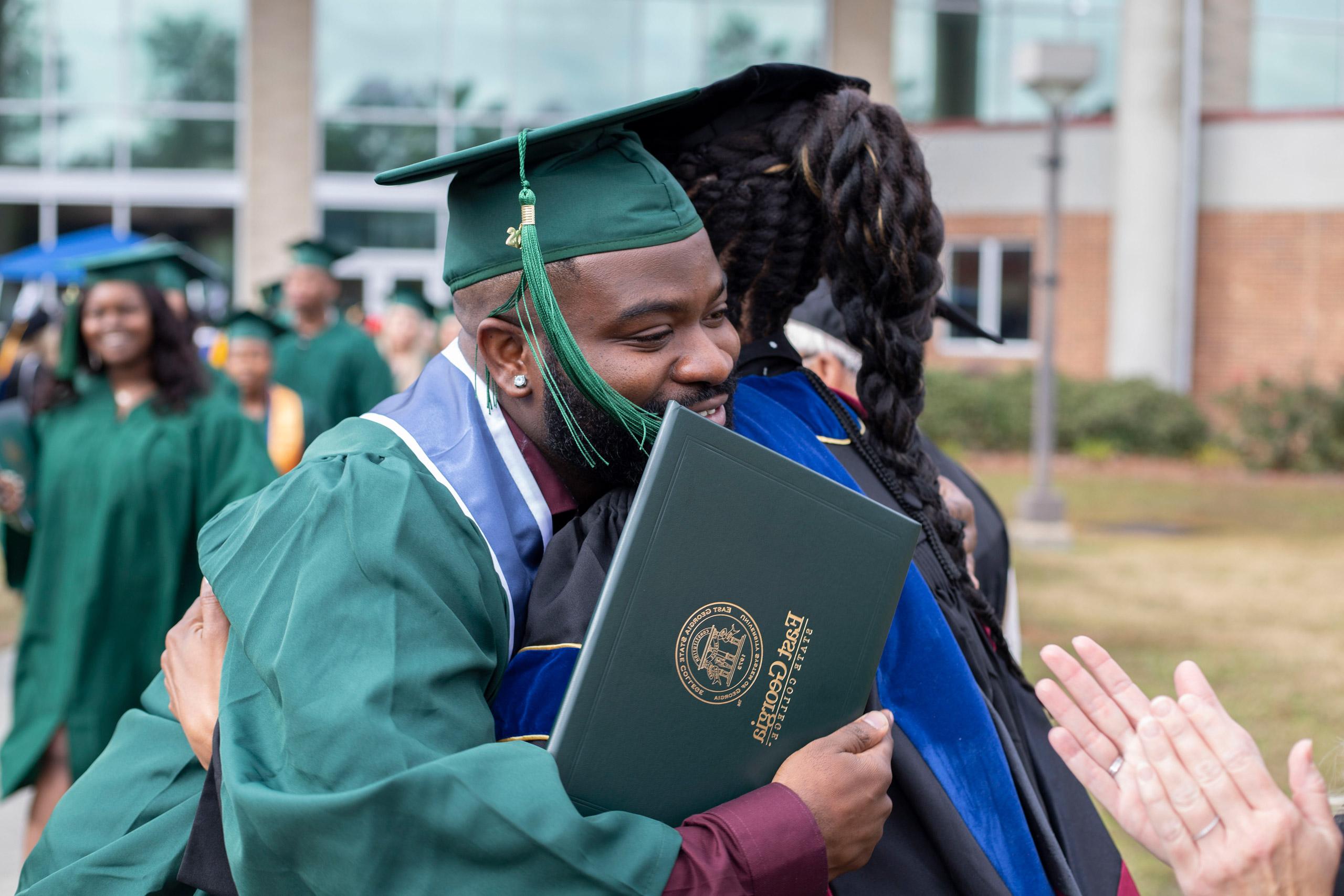How do I access my online courses or troubleshoot problems using GeorgiaVIEW D2L / Brightspace?
GeorgiaVIEW D2L/Brightspace is the University System of Georgia Board of Regents Online learning management system (also called an LMS). Many of your online and face to face courses will have components residing in GeorgiaVIEW D2L/Brightspace.
Below are the steps to access the GeorgiaVIEW D2L/Brightspace system:
-
- Log in to the myEGSC portal (Don't know your myEGSC username or password?)
- Select "GeorgiaVIEW D2L/Brightspace" located under "Tools / Apps"
- The home page for GeorgiaVIEW D2L/Brightspace will display.
- Your courses will appear under "My Courses" If you do not see a course you have registered for, please refer to the "I can't see my course" information below.
IMPORTANT: If you have just added a course, it may take up to 12 hours for the course to show up in the GeorgiaView D2L/Brightspace system. If you are a new student, it could take an additional day from the date you are accepted to EGSC for your account to be created in the GeorgiaVIEW D2L/Brightspace system.
I can't see my course
There are several reasons for this. Here are the most common:
-
- Check your course schedule to determine the start date of the class. You will not be able to access your course in the system until the start date.
- If you are taking classes through eCore, you will need to log into the eCore portal to access eCore courses.
- In the GeorgiaView D2L / Brightspace system, to see all your courses for the current semester, select the current semester from the list of semesters. You can also use the “View All Courses” link to see past and present courses.
- If you just added a course or are a new student, please allow up to 12 hours for your course to show in the GeorgiaView D2L/Brightspace system.
Common Issues to Avoid When Using GeorgiaVIEW D2L/Brightspace
-
- Check your computer's date, time and time zone settings to make sure it is correct. If your computer's clock is more than 5 minutes off from the GeorgiaView D2L/Brightspace server you will have timeout issues and problems submitting work.
- Turn off all toolbars / plugins / add-ons in your browser that you do not need. A large number of GeorgiaVIEW D2L/Brightspace issues are due to toolbars installed in your browser.
- Add http://ega.view.usg.edu into your browsers "Trusted Sites."
- You may need to turn off your popup blocker while using GeorgiaVIEW D2L/Brightspace.
- Please use ONLY Chrome, Edge, Firefox or Safari for GeorgiaVIEW D2L/Brightspace. Internet Explorer has known issues and is not a recommended browser.
GeorgiaVIEW D2L/Brightspace Links
-
- GeorgiaVIEW D2L/Brightspace Online Help
- Contact a GeorgiaVIEW D2L/Brightspace Help Center (DHC) agent for technical support by phone or live chat
- PC and Browser Checker - Will my computer work with GeorgiaVIEW D2L/Brightspace?
- System Requirements for GeorgiaVIEW D2L/Brightspace
No Computer? Use Brightspace Pulse on Your Phone!
Brightspace Pulse is a mobile app that can help learners stay connected and on track with their courses in GeorgiaVIEW. It provides one easy view of course calendars, readings, assignments, evaluations, grades, and announcements. The app can help learners make better decisions about how to handle workload, when to submit assignments, and when to prepare for tests.
Use Brightspace Pulse to do the following:
-
- See all the important dates and deadlines for each course
- Mark activities as complete
- Anticipate busiest times with a quick glance
- Receive the latest grades, course content, and announcements
- Share updates by email, text message, and social media
- Enter events and deadlines
- View courses and course content
- View course details and customize how much assignments and tests are worth
- Seamlessly log in to GeorgiaVIEW via a browser to complete tasks
- Pulse helps you stay connected and on track with your GeorgiaVIEW courses! Watch the video.
Download Brightspace Pulse in the App Store or get it on Google Play
More resources include:
Additional Student Success Tips
So you’re online and ready to go. As you settle into your new routine and schedule, here are some more resources to help you find what works for you.
-
- Student Guide to Online Learning (eCampus)
- Quick Student Guide to Accessing Your Courses (eCore)
- The Pomodoro Technique: Study More Efficiently, Take More Breaks (University of British Columbia)
- 6 Time Management Tips for Online Students (Northeastern University)
Institutional Support Pages
-
- Georgia Highlands College
Academic Success at Georgia Highlands - Georgia Southern University
Online Learning Resources - Georgia State University
Resources for Learning Remotely
- Georgia Highlands College
Resources for Connectivity
A very useful website to add to the list is www.broadbandnow.com, which allows you to enter your zip code to determine internet options that are available
in the respective area.
EGSC has joined Eduroam service to allow EGSC faculty, staff and students to easily access global roaming Wi-Fi. These
Wi-Fi hotspots are available at colleges and universities, national labs, museums
in Georgia and across the United States and allow for secure Wi-Fi access using your
myEGSC login credentials so that no matter where you are, you can utilize Wi-Fi like
you’re at EGSC. When you are at an Eduroam location, just select “eduroam” as the
wireless network and enter your myEGSC login credentials and you’re all set! Find an eduroam location near you.
Tips and Tricks for Taking Online Courses
-
- If you are taking a fully online course, log in at least 3-4 times a week (more is better). Check your email for every course each time you log in. (Remember to check both your GeorgiaVIEW D2L/Brightspace email AND your alexblog.net email regularly. Respond as required by your professor.
- Either print out the professor’s calendar (if he/she uses one in GeorgiaVIEW D2L/Brightspace) or make one of your own using your syllabus to keep track of due dates and assignments. Your syllabus is the ultimate guide to the course, so you should study it thoroughly.
- Be an active participant in class by taking advantage of materials your professor may provide, like study guides, practice quizzes, discussion boards to ask questions, any extra credit opportunities, and meeting your online classmates.
- If you don’t understand something, ask! Ask the professor and other students; many of them are experienced online learners.
- Do not ever wait until the last minute to submit an assignment. ALWAYS build in extra time—you cannot always predict when power/internet will go out or something might delay you.
- While cell phones can be handy for a quick check in, you will ABSOLUTELY need unlimited access to a computer to engage fully in the online course and complete the necessary assignments. This is especially true for written assignments, where text messaging ‘language’ is not appropriate. Writing is one of the main ways you’ll communicate in an online course. Please understand that unless you can regularly access a computer, a fully online course will not work for you.
- Practice staying well organized, self-motivated, and working ahead—it’s extremely difficult to catch up even if you miss one online assignment.
- Remember that you might have a ‘steep learning curve’ at first, but once you get in a work routine, you may find that online classes are a great option for you. If not, don’t worry—there are always face to face classes you can take if online classes aren’t a good fit for you and your learning style.